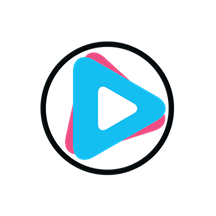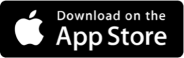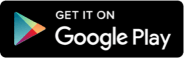How to connect Winamp with FamCast
6 years ago
SHARE THIS PAGE!
Step 2 – Install the Edcast DSP Plugin and lame_enc.dll
Download the Edcast Plugin for Winamp and install it. This is a free plugin for Winamp that lets you stream out to the Internet.
Link – Click to Download Edcast Winamp Plugin
Download the LAME MP3 encoding plugin (lame_enc.dll) and place it into your Winamp folder. Do this by right-clicking the link and choosing “Save Link As…”, then navigate into ‘C:\ Program Files (x86) \ Winamp’ before clicking the Save button.
Link – Right Click and choose “Save Link As…” to Download lame_enc.dll
Step 3 – Start Winamp and the Edcast DSP Plugin
- Start Winamp
- Press Ctrl – P (Ctrl and P keys together) – This will open the settings page.
- (1) Click ‘DSP/Effect’ on the left column – you may need to scroll down.
- (2) Select ‘edcast DSP v3’ – a window called ‘edcast’ will appear.
Step 4 – Set up the encoder
- (3) Click the ‘Add Encoder’ button
- (4) Right-click the new encoder that appears below it
- (5) Choose ‘Configure’ from the menu that appears
- (3) Click the ‘Add Encoder’ button
- (4) Right-click the new encoder that appears below it
- (5) Choose ‘Configure’ from the menu that appears
In the ‘Basic Settings’ section, set up the encoder.
- (6) Enter your chosen bitrate – this must be equal or lower than the rate you purchased.
- (7) Enter your sample rate – Enter 44100 for bitrates above 96, or 22050 for streams below 96.
- (8) Number of channels – Enter 2 for bitrates above 48, choose 1 for bitrates below 48.
- (9) Select the ‘MP3 Lame’ encoder
- (10) Select ‘Icecast2’ for Icecast server,
- (11) Enter the hostname of your server. (e.g sv1.famcast.co.za or sv2.famcast.co.za)
- (12) Enter the port number of your server. (e.g 8010)
- (13) Enter the DJ or Admin password of your server.
- (14) Enter the mount point – this will usually be /stream or /live

In the ‘YP Settings’ section, enter your station details.
- Click ‘OK’
Step 5 – Start encoding
- (15) Tick the ‘AutoReconnect’ box
- (16) Hilite the new encoder, then click the ‘Connect’ button
- You should see information about the encoder status in the ‘Transfer Rate’ column. If it’s working properly, a numeric value will appear indicating the transmission speed.
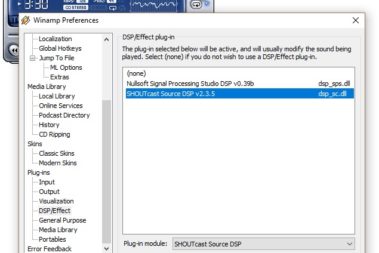
Winamp and Shoutcast DSP
3 years ago
How to start your own Online Radio
3 years ago


How to connect Winamp with FamCast
6 years ago
How to connect Edcast Standalone to Famcast
6 years ago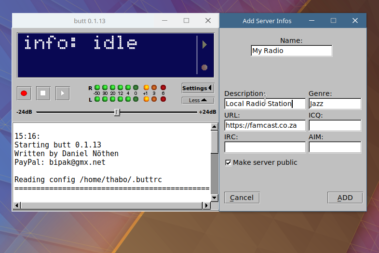
How to connect BUTT Encoder with FamCast
6 years ago
How to connect Sam Broadcaster to FamCast
6 years ago
MOST READ