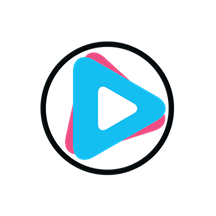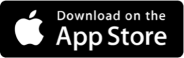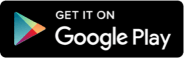How to connect Sam Broadcaster to FamCast
7 years ago
SHARE THIS PAGE!
How to connect Sam Broadcaster to FamCast
Next from the ‘Window’ menu select ‘Encoders’ which will open up a new window in the user interface. In the ‘Encoders’ window next click on the + button to add a new encoder.
A ‘Select Plugin’ window will then open and with this you select the format for your stream. You can select either ‘MP3 (LAME_ENC)’ or ‘Ogg Vorbis’.
In most cases we would recommend selecting ‘MP3 (LAME_ENC)’ for the best compatibility with the various types of web based players available.
Configuring the ‘Converter’
This section configures the bitrate, number of channels and sample rate settings for the stream encoder.
Bitrate: Select your chosen bitrate.
Mode: We recommend selecting normal ‘Stereo’.
Sampling rate: You can set this to ‘Auto’ but we would recommend setting this to the standard sample rate of 44100 Hz.
You also have ‘Auto Start and ‘Auto Reconnect’ settings which you can adjust to your own personal preferences.
Configuring the ‘Server Details’ for FamCast servers
This section configures the settings for the FamCast server that you are connecting to. From the ‘Server Type’ first select ‘Icecast’. In the settings below then select ‘ Icecast 2’. Next, enter your server accounts details as follows:
Server IP: Here you input your servers hostname. (See Email)
Server Port: Here you input your servers Port number. (See Email)
Username: Here you input your Username . (See Email)
Password: Here you input your password. (See Email)
Mount: See Email
Station Name: Enter the title of your stream here.
Genre: Select your stations genre.
Website URL: Enter the URL of your stations website.
Once you have configured the server details and clicked on OK you are then ready to start the encoder and connect SAM Broadcaster Pro to your radio server.

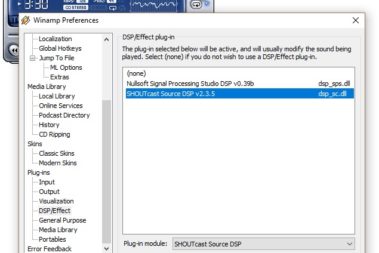
Winamp and Shoutcast DSP
4 years ago
How to start your own Online Radio
4 years ago


How to connect Winamp with FamCast
6 years ago
How to connect Edcast Standalone to Famcast
6 years ago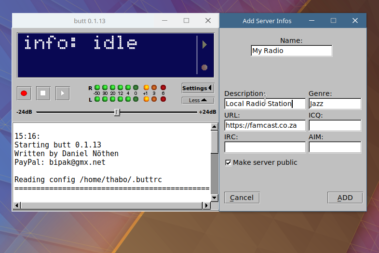
How to connect BUTT Encoder with FamCast
6 years ago
How to connect Sam Broadcaster to FamCast
7 years ago
MOST READ